Step 1:
Create a new document. Now press "D" on your keyboard to reset the foreground and background colors to black and white.Make sure your background is BLACK.
Step 2:Apply Filter> Artistic> Plastic Wrap with these settings:
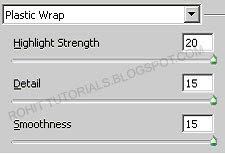 Step 3:Then go to Filter> Distort> Twirl and set the Angle to 500.
Step 3:Then go to Filter> Distort> Twirl and set the Angle to 500.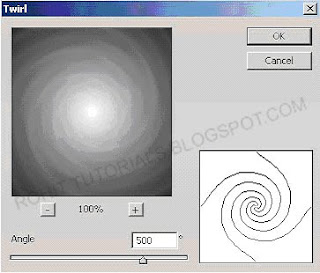 Step 4:Now apply Filter> Sketch> Chrome and apply the following setting:
Step 4:Now apply Filter> Sketch> Chrome and apply the following setting: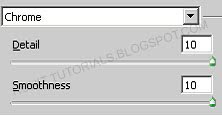 Add the color now, go to Image> Adjustments> Hue/Saturation and apply the following setting:
Add the color now, go to Image> Adjustments> Hue/Saturation and apply the following setting: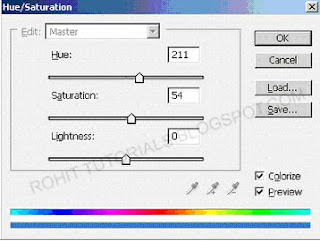
After:
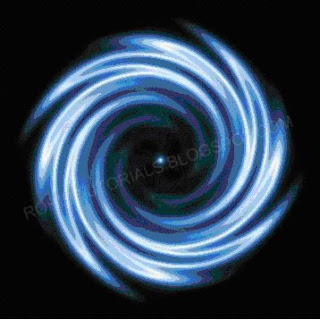 Step 5:Duplicate the layer and set the duplicated layer blending mode to 'Soft Light'.
Step 5:Duplicate the layer and set the duplicated layer blending mode to 'Soft Light'.Step 6:Select the paint bucket tool, set your foreground color to black. Find a spot on the graphic and try the paint bucket tool:

This is how my paint fill is like:

Step 7:We want to smoothen out the edges, go to Filter> Blur> Gaussian Blur and apply these settings or try your own: Spinning Swirl
Spinning Swirl



0 comments:
Post a Comment