Step 1:
Open a new flash document. Rename layer 1 to “Zoom in” and insert a new layer called “Zoom out” and drag it below the “Zoom in” layer. You should now have two layers.Select the Zoom in layer and then select the text tool (t) and type your message on the stage. I used impact font type with 70pt font size, but you can use whatever font type you wish. Make sure you font size is fairly large.
Open a new flash document. Rename layer 1 to “Zoom in” and insert a new layer called “Zoom out” and drag it below the “Zoom in” layer. You should now have two layers.Select the Zoom in layer and then select the text tool (t) and type your message on the stage. I used impact font type with 70pt font size, but you can use whatever font type you wish. Make sure you font size is fairly large.
 Step 2:
Step 2:Convert your message into a symbol by pressing F8. Give your symbol an appropriate name, check movie clip and click ok.Select the 35th frame and hit F5 to insert frames.
Step 3:
Select the 10th frame and insert a key frame by selecting F6. Now using the selection tool (V) select your message and then select the free transform tool (Q). Hold down the shift key and drag one of the corner handles until your message is about half the size of your original message.
 Now right click anywhere in between the 1st and 10th frame and select Create Motion Tween.
Now right click anywhere in between the 1st and 10th frame and select Create Motion Tween.Step 4:
Select the zoom out layer and insert a key frame at the 11th frame by pressing F6. Lock the zoom in layer by selecting the little padlock on the timeline.Now from the library panel drag another instance of your message onto the stage. Make sure this instance is on top of your message from the zoom in layer, like below:
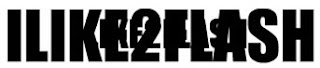 Step 5:
Step 5:Select the 25th frame and hit F6 to insert a key frame. Using the selection tool select the message and change the colour properties to Alpha at 0%.Now select the 11th frame and then select your message and change the colour properties to Alpha at 62%. Now select the free transform tool (Q). Hold down the shift key and drag one of the corner handles until your message is the same size as your original message. It doesn’t matter if the two message down match.Right click anywhere in between the 11st and 25th frame and select Create Motion Tween. Your timeline should look like below:



0 comments:
Post a Comment